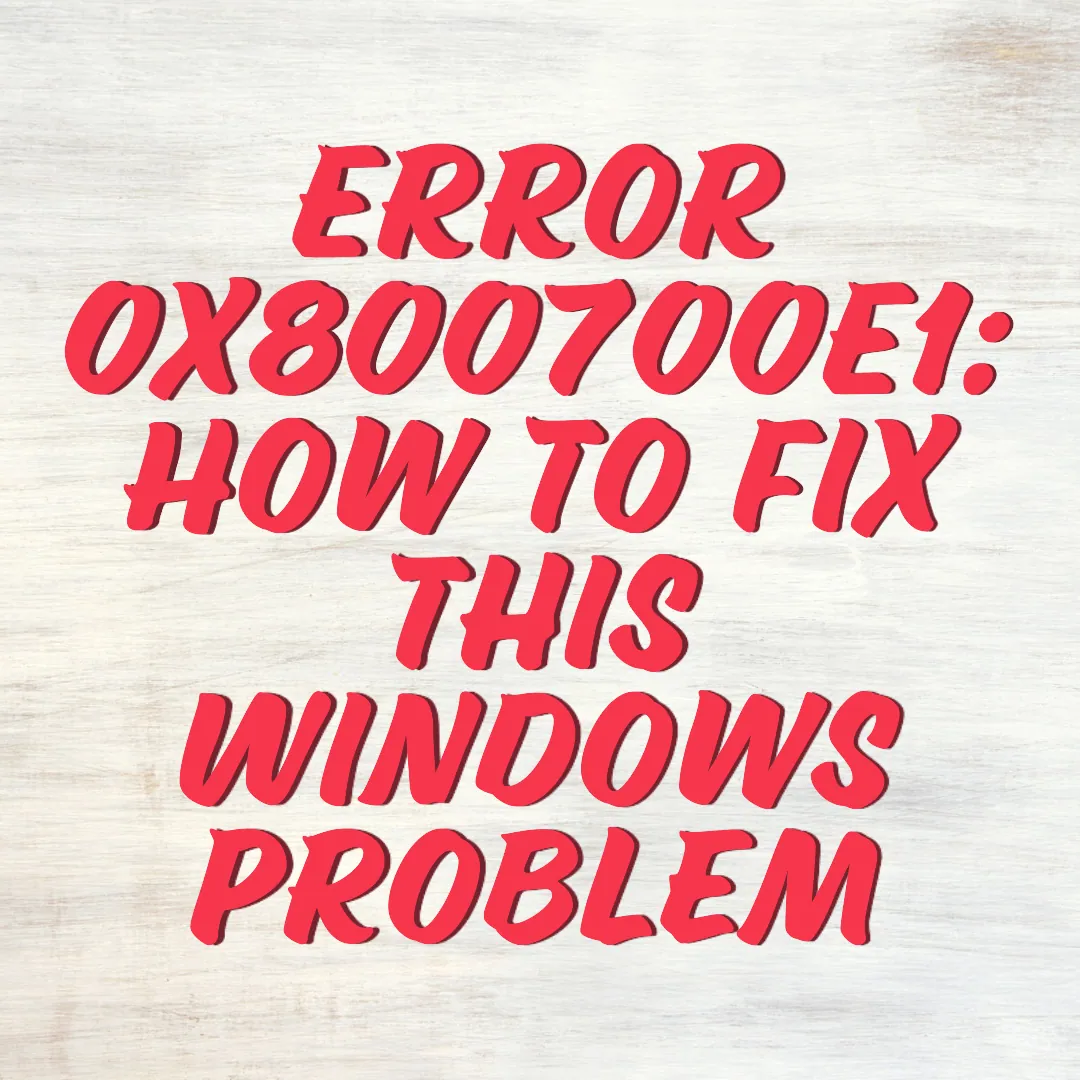Error 0x800700E1 is a Windows issue that usually occurs when users try to copy, move, or install files on their system. This error is often caused by Windows Defender or other antivirus software detecting a file as potentially harmful. It usually comes with the message: “Operation did not complete successfully because the file contains a virus or potentially unwanted software.”
This error can prevent users from completing essential tasks, making it necessary to find an effective solution. In this guide, we will explore the causes of error 0x800700E1 and provide step-by-step fixes.
Causes of Error 0x800700E1
Several factors can lead to error 0x800700E1 on Windows. Here are the most common reasons:
- False positive by Windows Defender – Sometimes, Windows Security may incorrectly flag a protected file as malicious.
- Malware infection – If the file is truly infected, Windows will block its execution to protect your system.
- Third-party antivirus conflicts – Other security software may block the file, causing the error.
- Corrupted system files – Windows system files may be damaged, leading to file transfer or installation issues.
- Outdated security definitions – If Windows Defender or your antivirus software is outdated, it might misidentify safe files as threats.
How to Fix Error 0x800700E1
1. Disable Windows Defender Temporarily
If you believe that Windows Defender is incorrectly flagging a file, you can temporarily disable it to complete your task.
Steps to Disable Windows Defender:
- Press Win + I to open Settings.
- Navigate to Update & Security > Windows Security.
- Click on Virus & threat protection.
- Under Virus & threat protection settings, click Manage settings.
- Toggle off Real-time protection.
- Try copying, moving, or installing the file again.
- Once done, enable Windows Defender to keep your system protected.
2. Add an Exclusion to Windows Security
If a file is wrongly flagged as a threat, adding an exclusion can allow it through without disabling real-time protection.
Steps to Add an Exclusion:
- Open Windows Security from the Start menu.
- Go to Virus & threat protection.
- Click on Manage settings under Virus & threat protection settings.
- Scroll down and select Add or remove exclusions.
- Click Add an exclusion and choose File.
- Select the file causing error 0x800700E1 and confirm.
- Try your action again.
3. Scan for Malware
If the file is truly infected, it is essential to remove the malware before proceeding.
Steps to Run a Full Scan:
- Open Windows Security.
- Click on Virus & threat protection.
- Select Scan options.
- Choose Full scan and click Scan now.
- Wait for the process to complete and follow any recommended actions.
Alternatively, you can use a trusted third-party antivirus program like Malwarebytes to scan for threats.
4. Use Windows Troubleshooter
Windows Troubleshooter can help fix security-related errors, including error 0x800700E1.
Steps to Run the Troubleshooter:
- Open Settings by pressing Win + I.
- Go to Update & Security > Troubleshoot.
- Click on Additional troubleshooters.
- Select Windows Security and click Run the troubleshooter.
- Follow the on-screen instructions.
5. Perform a System File Check (SFC and DISM)
Corrupt system files can cause error 0x800700E1. Running System File Checker (SFC) and Deployment Imaging Service and Management Tool (DISM) can fix this.
Steps to Run SFC Scan:
- Open Command Prompt as an administrator.
- Type the following command and press Enter:
sfc /scannow - Wait for the scan to complete and restart your PC.
Steps to Run DISM:
- Open Command Prompt as an administrator.
- Enter the following commands one by one:
DISM /Online /Cleanup-Image /CheckHealth DISM /Online /Cleanup-Image /ScanHealth DISM /Online /Cleanup-Image /RestoreHealth - Restart your PC and check if the issue is resolved.
6. Update Windows and Security Definitions
Outdated Windows updates or security definitions can lead to detection errors.
Steps to Update Windows:
- Open Settings and go to Update & Security.
- Click Check for updates.
- Install any available updates and restart your PC.
Steps to Update Security Definitions:
- Open Windows Security.
- Click on Virus & threat protection.
- Under Virus & threat protection updates, click Check for updates.
- Install any available updates.
7. Disable Third-Party Antivirus Software
If you are using antivirus software other than Windows Defender, it may be causing error 0x800700E1.
Steps to Disable Third-Party Antivirus:
- Open your antivirus software.
- Look for Real-time protection or File scanning settings.
- Temporarily disable the protection.
- Try copying, moving, or installing the file.
8. Perform a Clean Boot
If background processes are interfering with Windows Defender, performing a clean boot can help.
Steps to Perform a Clean Boot:
- Press Win + R, type msconfig, and press Enter.
- Go to the Services tab and check Hide all Microsoft services.
- Click Disable all.
- Go to the Startup tab and click Open Task Manager.
- Disable all startup items.
- Restart your PC and check if the issue persists.
Conclusion
Error 0x800700E1 can be frustrating, but it can usually be fixed with the right steps. Whether it’s a false positive, malware, or corrupted system files, the solutions above should help resolve the issue.
If none of these methods work, consider using System Restore or reinstalling Windows to fix deeper system issues. Always keep your system up to date and run regular malware scans to avoid future problems.